Obtaining iOS App Identification Details
This guide provides detailed steps for obtaining key iOS app identification details, including the Bundle ID, public key modulus, and SHA1 signature, which are essential for ICP App Filing application and verification.
1. Obtain the Bundle ID
The Bundle ID is a unique identifier for your iOS app. It is used for app distribution, entitlements, and various services within the Apple ecosystem.
Steps:
- Log in to App Store Connect, then go to Certificates, Identifiers & Profiles and open the Identifiers section.
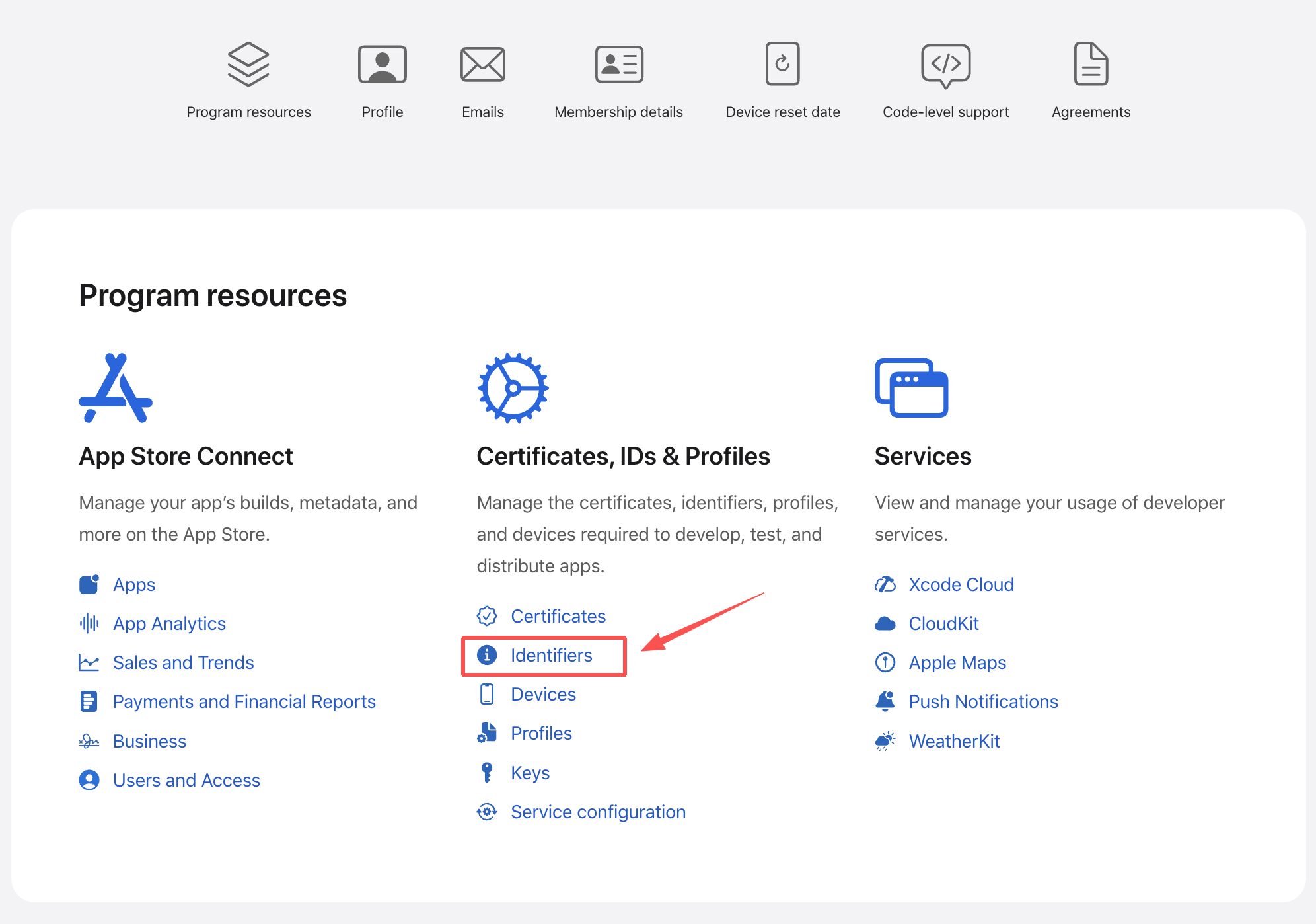
- The value in the IDENTIFIER column corresponds to your app’s Bundle ID.
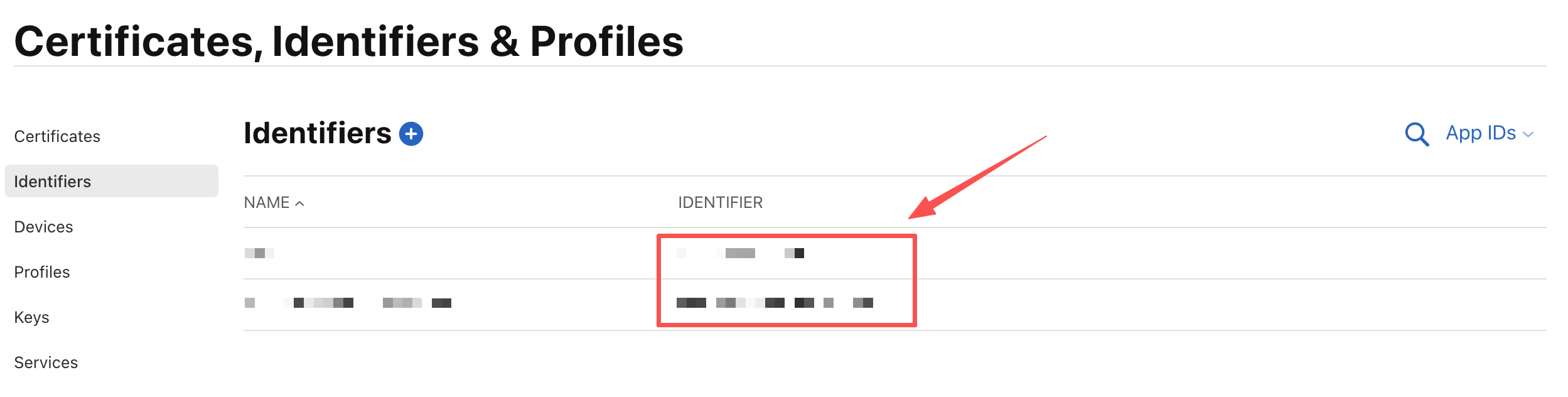
2. Obtain Public Key and SHA1 Signature:
The app’s Public Key and SHA1 Signature are used for signature verification and cryptographic operations. These values are often required for compliance review and identity validation during the ICP App Filing process.
Steps:
-
Log in to App Store Connect, then go to Certificates, Identifiers & Profiles and open the Certificates section.
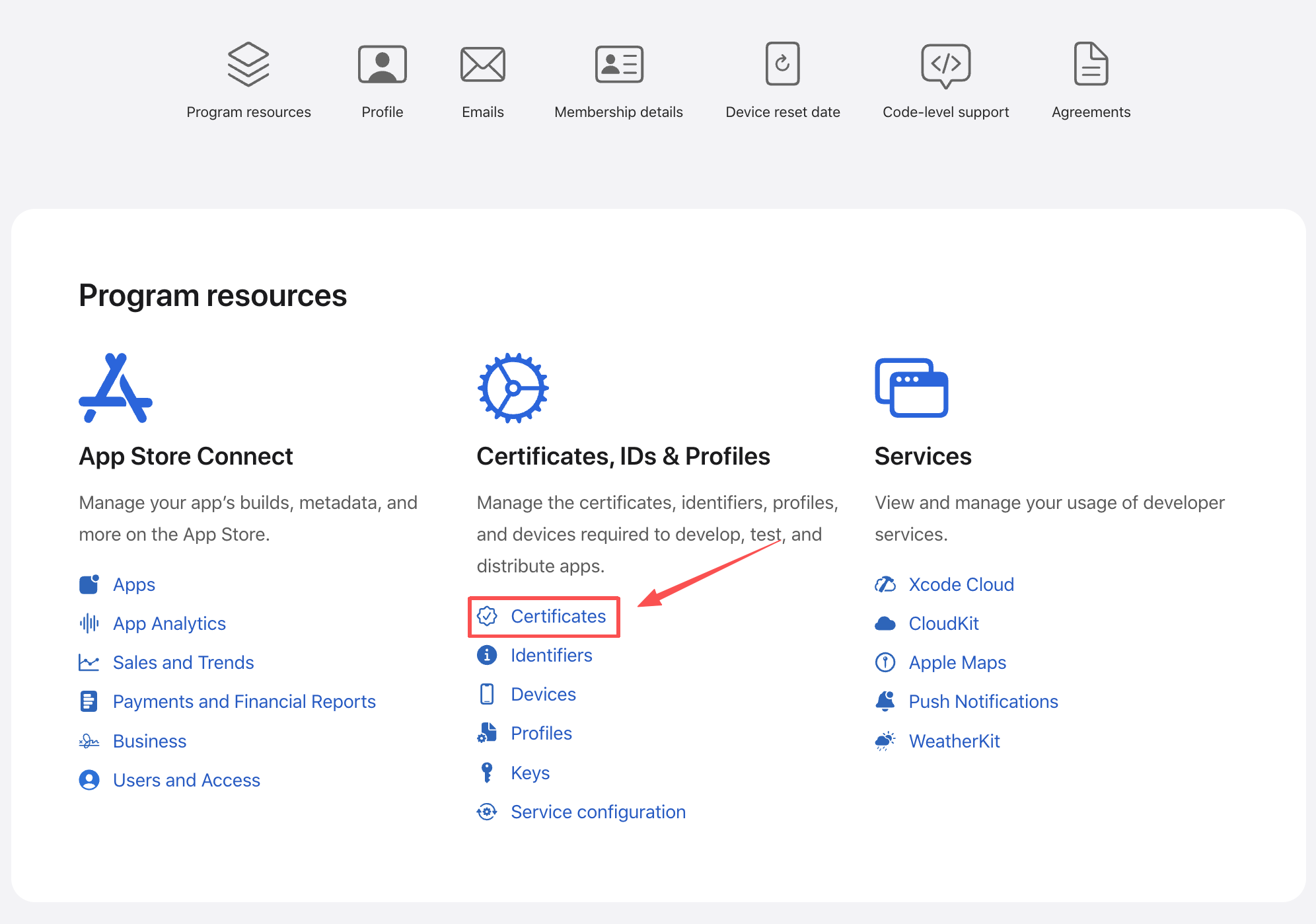
-
Select and download the certificate associated with your app.
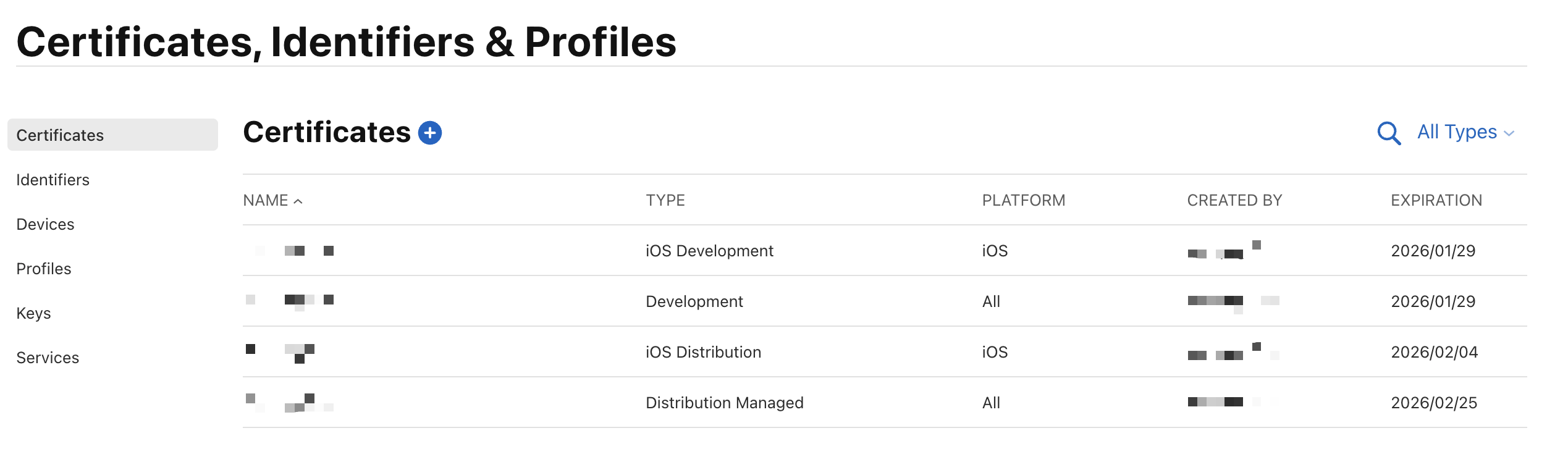
-
Open the downloaded certificate and view its detailed information to obtain the Public Key and SHA1 Signature.
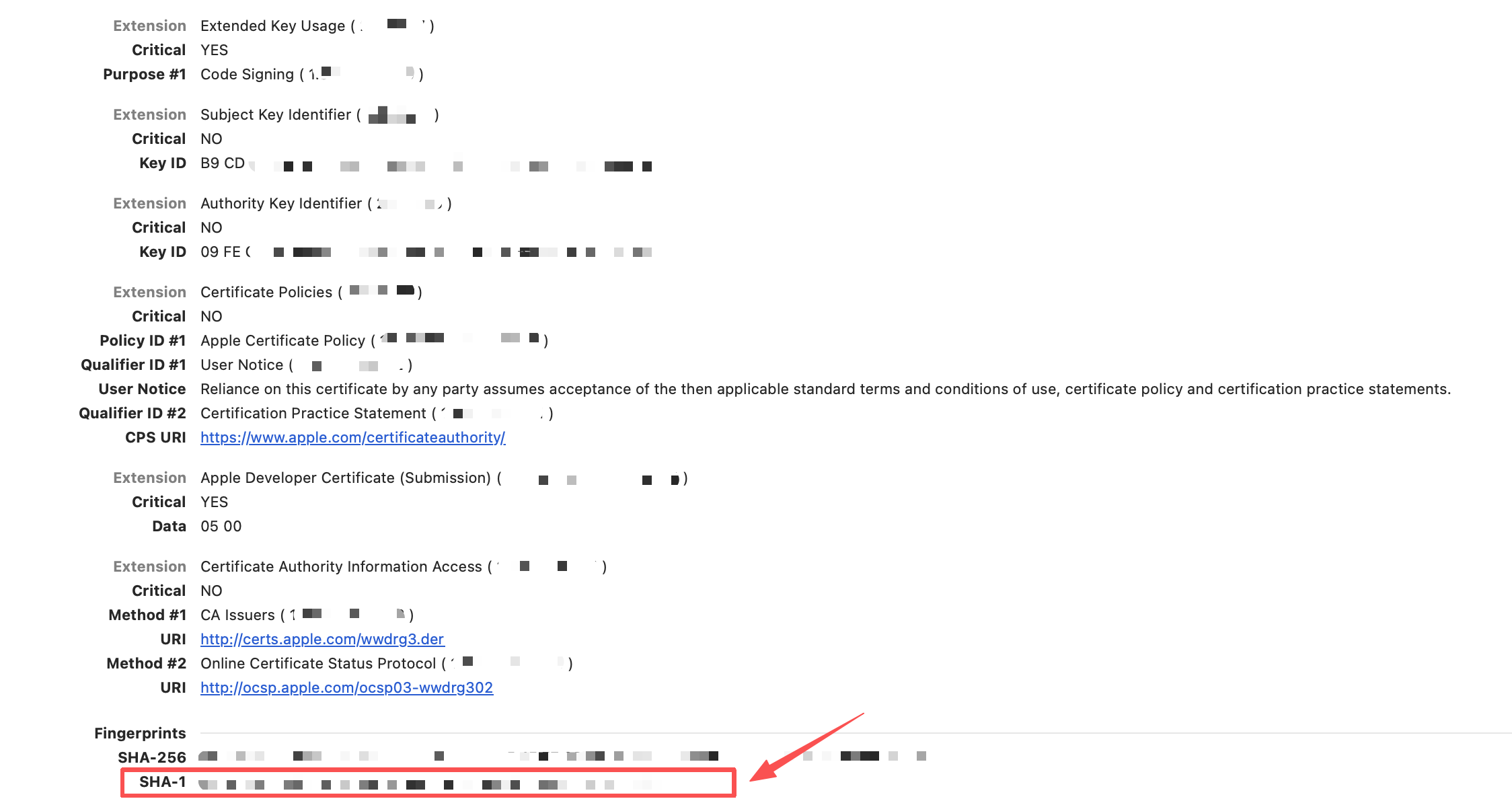
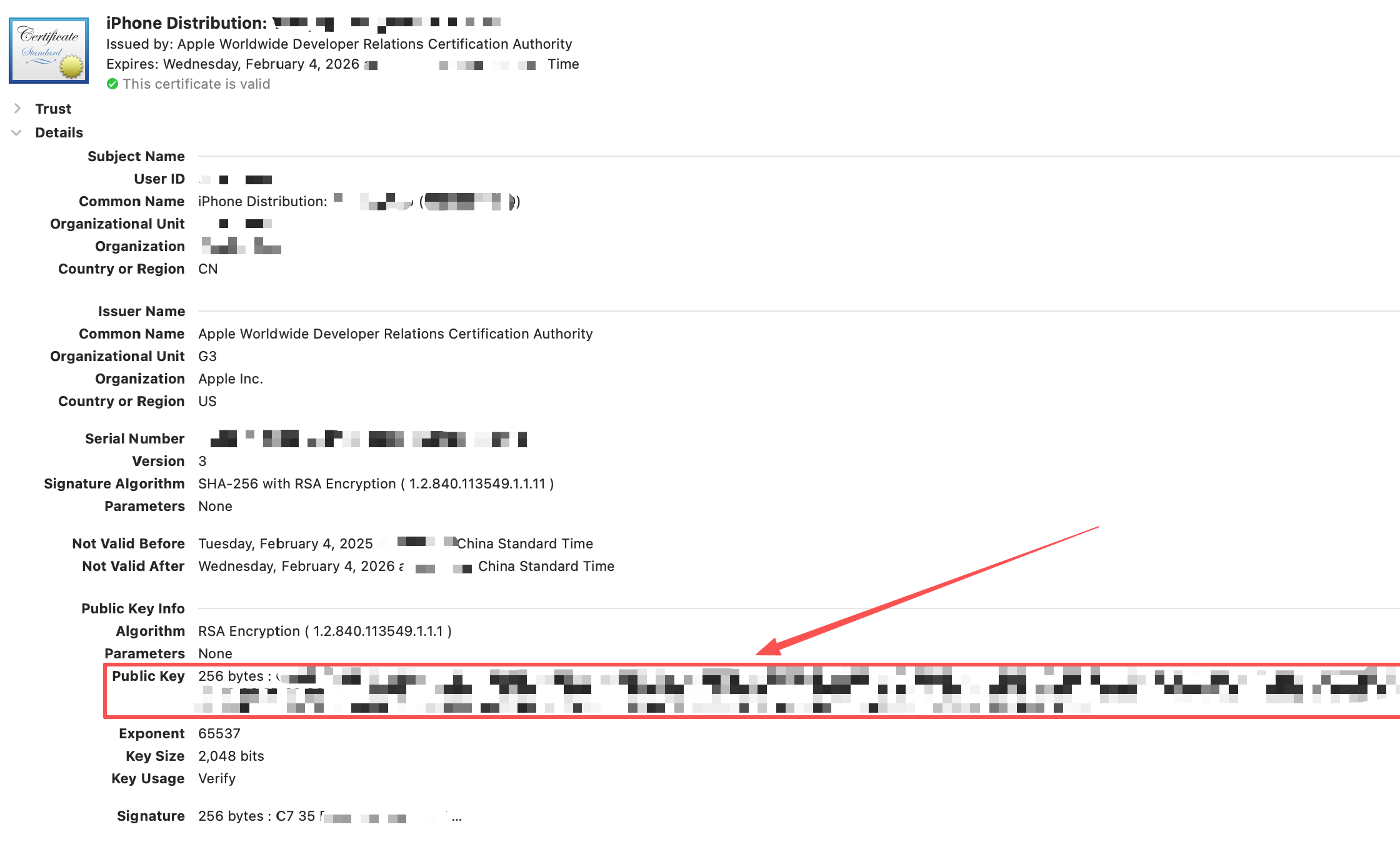
Notes & Best Practices
- Ensure that the Bundle ID in your Apple Developer account matches the one in your app’s Xcode project and provisioning profile.
- Always keep downloaded certificates and private keys in a secure location. Do not upload or share them publicly.
- The SHA1 Signature should be copied exactly as displayed; altering or truncating it may cause verification errors.
- When multiple certificates are active, make sure the correct one is selected to avoid signing mismatches.
- If your certificate expires or is revoked, regenerate and update it in both Xcode and App Store Connect before resubmitting your app.
- For automated compliance processes, you may integrate these extraction steps into your CI/CD pipeline.
